Sphere 1 University - FAQ
10-15 minutes
Any Sphere 1 Member with a login. It could be your sales team to learn new products, your employees at the counter, your purchasing team, etc.
Access is only given to Sphere 1 Members and Preferred Suppliers, with an authorization from the primary contact from your company. Please email your request to KatherineW@sphere1net.com.
- Go to the homepage of sphere1.coop.
- Scroll down and hover over the big “U” in Sphere 1 University, and a blue Log In button will appear.
- Click the Sphere 1 University log in button.
- Type in your username and password.
- Click here to watch S1U Login tutorial
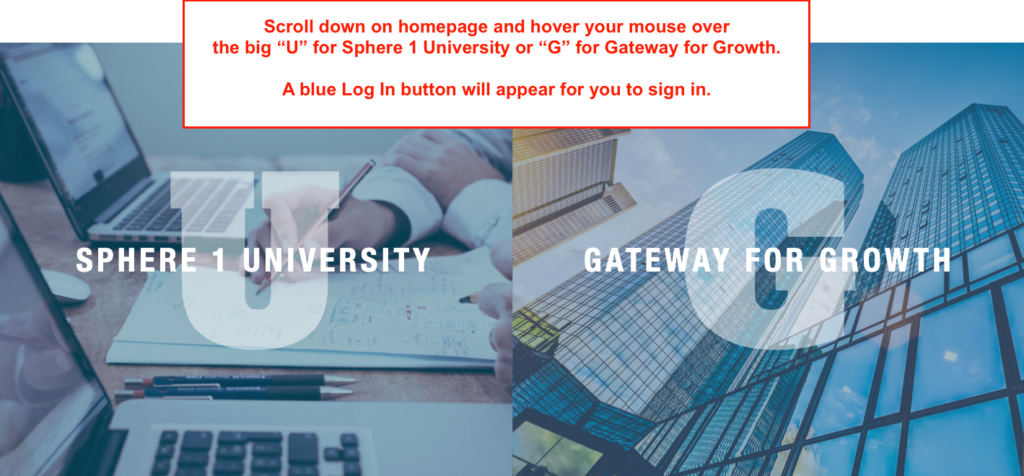
Please contact BlueVolt support at support@bluevolt.com.
As a benefit of Sphere 1 membership, you have access to on-the-job training through Sphere 1 University.
While getting up-to-date industry training from our Preferred Suppliers, you will earn $BlueBucks – which you can turn into gift cards from online retailers like Amazon.
Though $BlueBucks gift cards are a great incentive to reward learners, there are guidelines that you are required to follow to ensure that you are eligible to receive the gift cards.
Please read the guidelines below and make sure you agree to them before you start:
The guidelines when taking your courses to earn $BlueBucks are:
- Watch each required module in the course entirely. Some modules may have audio that needs to be listened to completely before you advance to the next slide.
- Watch all learning modules before launching the quiz module or course evaluation survey.
- Have only one module open at a time.
- Limit course-taking to 10 courses per day.
The guidelines above should be followed, even if the course shows a completed status before you finish watching it. If you do not follow the 10 courses a day guideline, your account can be inactivated.
Please be aware of IRS Law!
Once the member has redeemed $600 or more in a calendar year, the member fills out a BlueVolt form which is the equivalent to the information contained on a W9.
BlueVolt will send the member the 1099-MISC form via USPS first class mail by the legally required IRS date, Jan 31 of the following year.
Please contact BlueVolt with questions about the IRS 1099 form at support@bluevolt.com.
There may be a reason why your training module is not completing properly!
Please follow the simple guidelines below in order to help facilitate course completion:
- Many courses have required viewing times. Most courses that contain videos have a requirement built into them because the course designers want to make sure the videos are viewed in their entirety.
- BlueVolt always recommends that learners play the videos from start to finish without adjusting the time tracker, even to go back and review information again, and to let every second run down before closing the window.
- If you need to review information, you can relaunch the video after it completes. That way the time tracker appropriately tracks time in the video package.
- Please remember that the time tracker counts down the time in the video. The general rule of thumb is that one should be watching the entire video from start to finish. If you do that, you’ll know you’ve met the required time.
One common mistake:
Using the timeline slider to jump around and scan through the course before first having let it play out naturally.
The timeline slider is a tool that’s generally included for review purposes, and as a visual marker of your progress. Moving the time-slider around can not only result in your missing out on video that you’re meant to have seen before being marked complete, but it can also disrupt the seat time counter, resulting in any further video watched after the jump in the timeline not being tracked in full.
Therefore, make it a practice to leave the timeline slider alone on video courses until they’re complete.
Please direct questions to katherinew@sphere1net.com.
Issues where the screen is white or gray, or even blank, are most often due to browser incompatibility. The first thing to check is that you are not using Internet Explorer.
Microsoft deemed that browser end of life in January 2016 and it is no longer considered a valid browser. It is compatible with our platform but is not compatible with our site.
You should make sure you’re using a current, modern browser like Chrome, Firefox, Edge, or Safari. Here are some additional resources from our Knowledge Base which might help:
Popup Window Launches, but the Screen is Black or Blank
Enable Flash in Browser